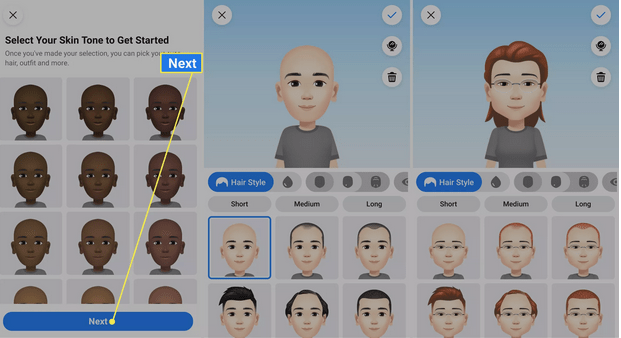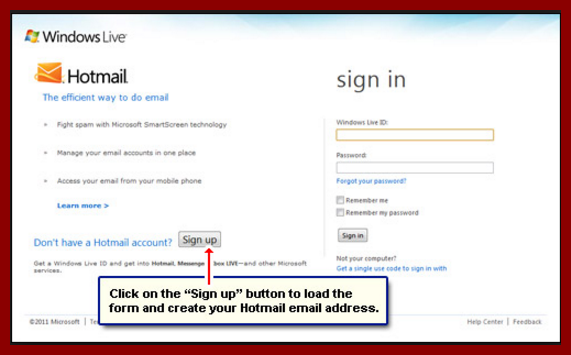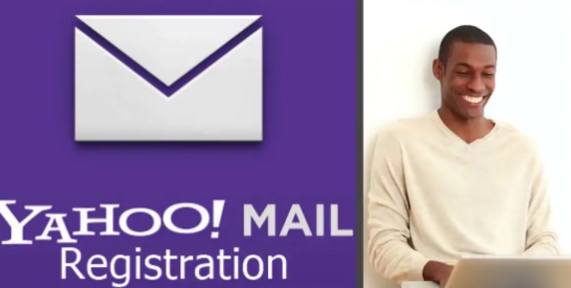Facebook Avatar 2020 | How to Create and Use a Facebook Avatar
Facebook Avatar 2020, like Bitmoji, are cartoon versions of yourself that you can use on social media. The major difference is that Bitmoji can be accessed from most mobile keyboards as well as social media sites like Instagram, Facebook, and Snapchat. Below you will see How to Create and Use a Facebook Avatar.
Facebook Avatar 2020
Facebook Avatars are meant for use on Facebook and Facebook Messenger, though you can share them from Facebook via the usual methods: text, email, social accounts, etc.
Here’s how to create a Facebook Avatar using the Android and iOS Facebook apps, and how you can use it on the social network and its messaging app.
The Facebook Avatar builder is available only in the mobile app, and the instructions for Android and iOS are nearly identical. You can’t create, post, or edit your avatar.
- Launch the Facebook app.
- Tap the hamburger menu in the top right.
- Tap See More.
- Tap Avatars.
- Select the skin tone closest to yours, then tap Next.
- There are a bunch of ways to customize your avatar. After you select a skin tone, you can choose a hairstyle.
- Then choose hair color, face shape, and eye shape.
- Then an eye color, eye makeup, and body shape.
- Finally, choose an outfit, and optionally headwear
Also Read: Facebook Avatar Creator App | Edit Facebook Avatar
- You can also adjust your complexion, facial lines, eyebrow shape, and color, and add eyewear. Next, you can choose a nose, lips, and facial hair.
- Tap the checkmark on the top right when you’ve finished.
- Facebook will generate your avatar. Tap Next > Done.
- From this screen, you can share, view stickers, and edit your avatar. To make the avatar your profile image or to post it on your timeline, tap the Share icon.
- Select Share to Feed > Share > POST to add it to your timeline.
- Otherwise, select Set as Profile Picture. Choose a pose and a background color, and tap Next > Save.
- To see all of your avatar’s sticker options, tap the sticker icon, select a sticker, and click Send in Messenger.
How to Use Your Facebook Avatar
When you have an avatar you are proud of, you can use it in comments and send it via Facebook Messenger.
Post Your Facebook Avatar in a Comment
Just like you can comment on an emoji, sticker, or animated GIF, you can post your Facebook Avatar.
- To comment with your avatar, tap the comment field, then tap the Emoji icon.
- Tap your avatar from the options along the top.
- Choose a sticker, and tap the Send icon.
Post Your Facebook Avatar in Facebook Messenger
Similarly, you can post your Facebook Avatar in Facebook Messenger, in a variety of poses.
- To send your avatar through Facebook Messenger, tap a conversation, or start a new one.
- Tap the Emoji icon next to the text bar.
- Tap your avatar from the options at the bottom, and choose one. Tap Edit Avatar to get back to the builder.
We hope this information was useful, do make use of the comment box below.