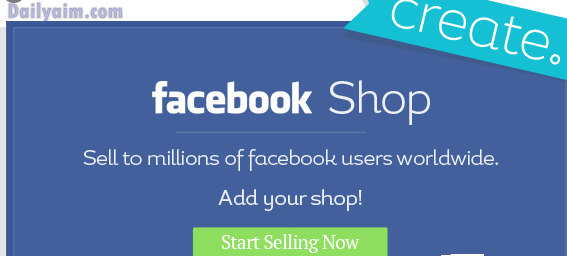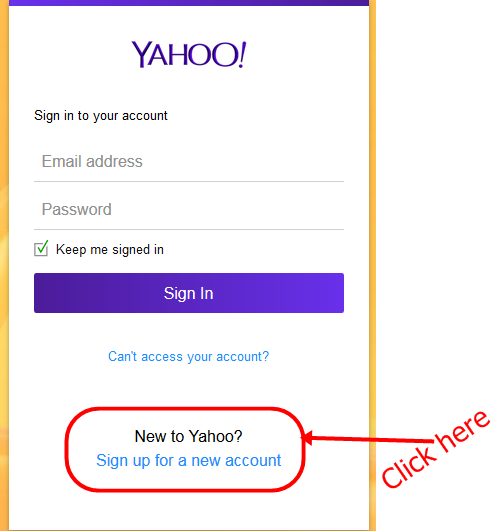Steps to Create A New Yahoo Mail Account
In this write up, we shall be guiding you on the Steps to Create A New Yahoo Mail Account…
In this write up, we shall be guiding you on the Steps to Create A New Yahoo Mail Account with ease. All you need to do is to follow the steps that will be shown to you below.
Steps to Create A New Yahoo Mail
Every Yahoo Mail account comes with a calendar, notepad, address book, 1 TB of online storage, and can be used to manage other email accounts, such as Gmail and Outlook, as well as configure auto-replies. In this article, we show you how to create a new Yahoo Mail account.
The best way to make a new Yahoo account is through the desktop website:
- Visit the Yahoo Sign up page.
- Fill out the form with your first and last name, the username you want to use for your new Yahoo email address, a password, your phone number, birthdate, and optionally your gender.
Note: Do make sure you use a strong password to help deter someone from guessing it. If it’s too hard for you to remember, store it in a password manager.
Also Read: Google Set To Stop Android VPN Applications from Blocking Ads
Also make sure your phone number is used for account recovery. Get a virtual phone number if you don’t want to use your real one.
- Then Click Continue.
- You can choose either Text me an Account Key or Call me with a verification code to confirm that you own the phone associated with that phone number.
- Enter the key to verify that you have access to that phone, and then select Verify.
- Then select Continue where you will receive a congratulation message.
- You’ll be redirected to the Yahoo homepage. To access Yahoo Mail, select Mail (located in the upper-right corner of the page), or go to mail.yahoo.com.