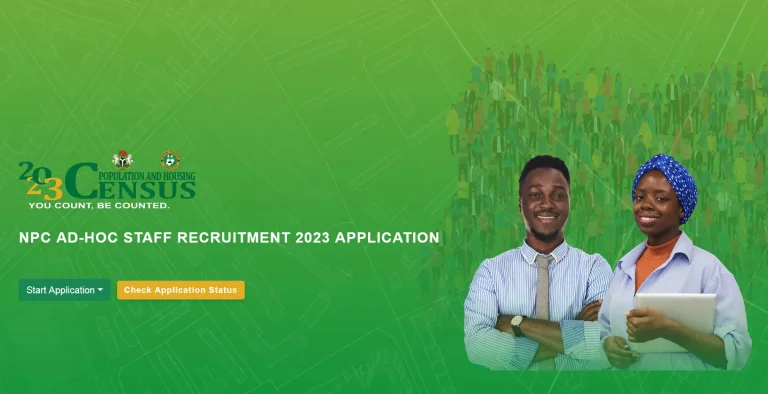Steps To Enable End-to-End Encrypted Cloud Backups on WhatsApp
Steps To Enable End-to-End Encrypted- WhatsApp in an attempt to make it more secure for users has started rolling…
Steps To Enable End-to-End Encrypted- WhatsApp in an attempt to make it more secure for users has started rolling out end-to-end encrypted cloud backups to all Android and iPhone users. Though over the years, WhatsApp messages and WhatsApp messages, and local backups are end-to-end encrypted, but the cloud backups, which WhatsApp uploads to Google Drive for Android users and iCloud for iOS users, are not. So, with the new update, WhatsApp uploads to Google Drive for Android users and iCloud for iOS users will be encrypted, which means that the content of the backups is not visible to the cloud storage services.
From what has been said, you should understand that the new end-to-end cloud backup protects your data from untrusted individuals. So, if you would like to know how to enable the end-to-end cloud backup for WhatsApp, we are going to discuss it in this article.
Steps To Enable End-to-End Encrypted
What’s WhatsApp End-to-End Encryption
The WhatsApp end-to-end encryption is a security or privacy feature that ensures that only you and the person you’re communicating with can read or listen to what is sent, and nobody in between, not even WhatsApp.
The feature has been active for years protecting users from untrusted individuals to access your data or information. So, in short, WhatsApp messages and local backups are end-to-end encrypted.
However, data and messages backed up on the cloud aren’t encrypted. In an attempt to further help users with their information on the instant messaging app, the company officially stated that users can protect now protect their WhatsApp cloud backup using a password of their choice or a 64-digit encryption key.
When a user enables encrypted cloud backups for the first time, the user is required to create a password for it. When the user restores WhatsApp the next time, the user will need to enter this password, or the 64-digit encryption key, to restore the backup otherwise accessing the service won’t be possible.
The feature is active on iOS and Android devices, however, to access it, users must update their WhatsApp to the latest version (whether you are using Personal Messaging WhatsApp or Business Messaging WhatsApp you can access the feature).
Reasons To Use WhatsApp End-to-end Encryption Cloud Backup
The integrity of Data: Using end-to-end encryption will protect your information from being manipulated by malicious fellows.
Highly Sensitive Data Exchanges: You will rest assured that any information especially the ones that is sensitive won’t be used by the external person(s).
What’s the “Verify Security Code”?
End-to-end encrypted chats between one user and another have their security code used to verify that the calls and the messages sent to that chat are end-to-end encrypted.
It is pertinent to note that the verification process is optional for end-to-end encrypted chats and only used to confirm that the messages and calls you send are end-to-end encrypted.
Also Read: Facebook Dating 2021| Meet Charming Older Ladies On Facebook Dating
How To Verify End-to-end Encrypted Chats
To verify chats that are end-to-end encrypted on WhatsApp, here are the steps to follows:
Step 1: Unlock your device and open the chat
Step 2: Click on the name of the contact to open the contact info screen.
Step 3: Click “Encryption” to view the QR code and 60-digit number.
Note: This feature is only available for a contact in an end-to-end encrypted chat.
How To Enable End-to-end Encrypted Backup
All personal messages sent and received on WhatsApp are end-to-end encrypted meaning that no external user can have access to that piece of information if it is not sent to the user. Here is how to enable end-to-end encrypted backup on WhatsApp:
WhatsApp provides end-to-end encryption for all personal messages that you send and receive to ensure that only you and the person you’re talking to can read or listen to them. With end-to-end encrypted backup, you can also add that same layer of protection to your iCloud and Google Drive backups.
Step 1: Unlock your device and go to “Settings”.
Step 2: Click on “Chats”
Step 3: Then click “Chat Backup”
Step 4: After that, click on “End-to-end Encrypted Backup”
Step 5: Tap Turn On, then follow the prompts to create a password or key.
Note: The last step my run for some minutes. Also, ensure you saved the password somewhere because if you won’t be able to restore your backup if you lose your WhatsApp chats and forget your password or key.
How To Turn Off WhatsApp End-to-end Encrypted Backup
We just discussed how you can enable WhatsApp end-to-end encrypted backup, here is how you can disable it:
Step 1: Go to Settings and open it
Step 2: Click “Chats”
Step 3: Tap “Chat Backup”
Step 4: Then click “End-to-end Encrypted Backup”
Step 5: Tap “Turn Off”
Step 6: Enter your password
Step 7: Confirm you want to turn off encrypted backup by tapping Turn Off.
How To Enable End-to-end Encrypted Cloud Backups on WhatsApp
Before now, information and data that are backed up on the cloud are not encrypted but WhatsApp gas enable the feature in its latest update, and here is how to enable end-to-end encrypted cloud backups on WhatsApp:
Step 1: Launch WhatsApp on your Android or iOS device.
Step 2: Click “Settings” on the top right corner
Step 3: Next, go to Chats
Step 4: Then click on Chat Backup
Step 5: Then End-to-End Encrypted Backup.
Step 6: Select “Turn On” and then click “Continue”
Step 7: Next, create a password
Note: In creating the password, you can alternatively use the 64-digit encryption key. If you create an encryption key, please save it to a place you can access at any time.
Step 8: After you’ve turned on end-to-end cloud backups, click on Backup Now.
Step 9: Wait till the backup is done.
Conclusion
WhatsApp end-to-end cloud backup encryption is helping users to maximally protect their data and information. We all know that over 2 billion individuals depend on WhatsApp to communicate and lots of information are being shared, so it is obvious that there is a need for backup and since information is being saved on the cloud, there is also a need for it to be secured and protecting it from malicious actors. That’s why WhatsApp has enabled end-to-end encrypted cloud backups. Follow the steps provided to encrypt information that has been backup in your cloud on any device.